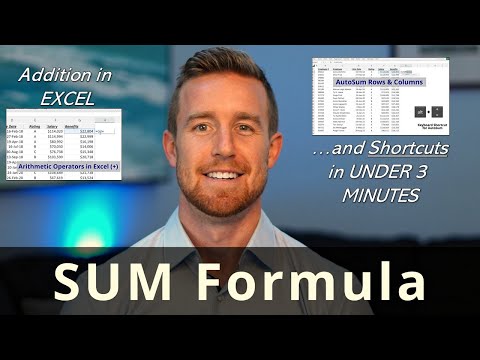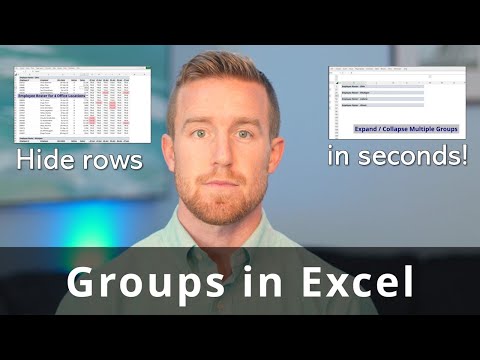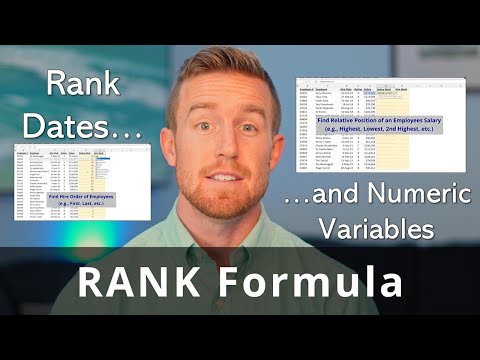XLookup Formula in Excel
The XLOOKUP formula in Excel is a powerful and flexible tool that allows you to perform lookups and searches in your worksheets. It is similar to the VLOOKUP formula but offers several enhancements and additional capabilities. With XLOOKUP, you can search for a value in a range of cells and return a corresponding value from another range of cells. The formula allows you to specify the search direction (left to right or right to left), whether the search should be an exact match or an approximate match, and what to do if the search value is not found. Additionally, XLOOKUP supports nested lookups and can return arrays, making it a versatile tool for working with large and complex data sets. To use the XLOOKUP formula, simply specify the search value, the range of cells to search, the range of cells to return values from, and the match mode. With XLOOKUP, you can easily and accurately perform lookups in your Excel data, making it an essential tool for data analysis and manipulation.
The syntax for the XLOOKUP formula in Excel is as follows:
XLOOKUP(search_value, search_array, [result_array], [if_not_found], [match_mode])
Here's an explanation of each parameter:
search_value: The value that you want to search for. This can be a cell reference, a constant, or a formula.
search_array: The range of cells where you want to search for the search_value.
result_array (optional): The range of cells that you want to return values from if the search_value is found. If not specified, result_array is assumed to be the same as search_array.
if_not_found (optional): The value that you want to return if the search_value is not found in the search_array. If not specified, #N/A will be returned.
match_mode (optional): The match mode for the lookup. The default value is 1, which means an exact match. A value of -1 specifies a closest match below the search value, and a value of 0 specifies an exact or closest match.
For example, if you want to look up the value "Apple" in column A and return the corresponding value from column B, you could use the following formula:
=XLOOKUP("Apple", A1:A10, B1:B10)
This would return the value from column B that is associated with the "Apple" value in column A. If the value is not found, #N/A will be returned by default.