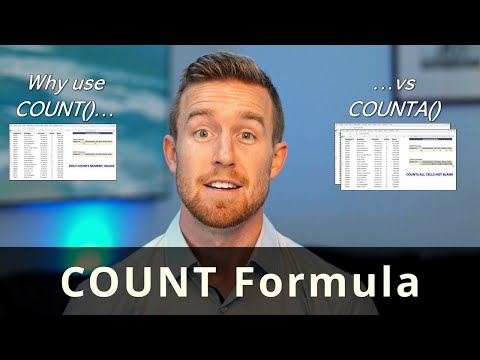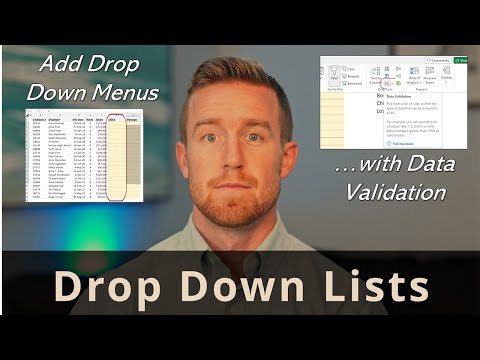Percentage Formula in Excel
Excel works with percentages in a variety of ways, including performing calculations, formatting cells, and creating charts. Here are a few common tasks you might perform with percentages in Excel:
Calculating percentages: To calculate a percentage in Excel, you can use a formula. For example, to find what percentage one number is of another, you can use the formula =part/total. For example, to find what percentage 50 is of 100, you would use the formula =50/100. The result would be 0.5, which can be formatted as a percentage by selecting the cell and choosing "Percentage" from the Number Format drop-down.
Formatting cells as percentages: To format a cell as a percentage, select the cell(s) you want to format, then click the "Percentage" button on the Home tab in the Number group. Alternatively, you can right-click the cell(s), choose "Format Cells", then select "Percentage" from the Category list.
Calculating a percentage increase or decrease: To calculate the percentage increase or decrease between two numbers, you can use the formula =(new value - old value)/old value. For example, to calculate the percentage increase between 100 and 150, you would use the formula =(150-100)/100, which would give you a result of 0.5 or 50%.
Creating charts with percentages: Excel also allows you to create charts, such as pie charts or bar charts, that display data as percentages. To do this, simply format the data as percentages before creating the chart.
Excel makes it easy to work with percentages, whether you're performing calculations, formatting cells, or creating charts. By understanding these basic tasks, you can get the most out of your data and make informed decisions based on your results.