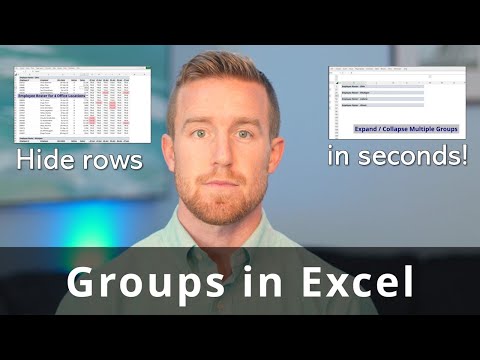Filters in Excel
Using Filters in Excel allows you to quickly sort, organize, and analyze data in a spreadsheet. You can filter data based on specific criteria, such as values in a particular column, dates, or text.
Here's how to use filters in Excel:
Select the data range you want to filter.
Click the "Data" tab on the ribbon, then click the "Filter" button in the "Sort & Filter" group.
A drop-down arrow will appear next to each column header. Click the drop-down arrow for the column you want to filter by.
Select the filter criteria. For example, you can filter data to show only values that are greater than a certain number, or only rows that contain a specific word.
The filtered data will be displayed in the worksheet, and a filter icon will appear in the column header to indicate that a filter has been applied.
To remove a filter, simply click the "Filter" button again on the "Data" tab, or click the filter icon in the column header and select "Clear Filter from [Column Name]".
You can also use advanced filtering options, such as custom filters, to create complex filtering criteria. Additionally, you can filter data in multiple columns to further narrow down your data set. Using filters in Excel is an easy and effective way to quickly sort and analyze large amounts of data.